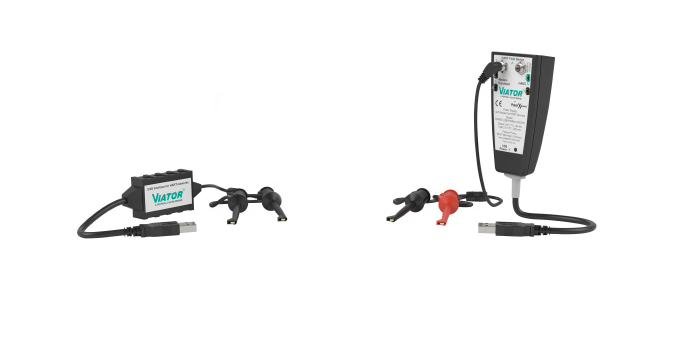Viator® USB HART Interface Troubleshooting with ViatorCheckBT
Content of This Article
Viator® USB HART Interface Troubleshooting with ViatorCheckBT
The Pepperl+Fuchs Viator® USB HART interface provides a flexible link between your PC or handheld and HART networks. It can be used to commission, service, calibrate, and acquire data from any HART field device or transmitter, making it a powerful tool for technicians. With our ViatorCheckBT software, you can troubleshoot the Viator modem from a PC or HART-capable device. In this blog article we guide you step by step through the troubleshooting process.
If you are using a third-party software and are unable to connect, ViatorCheckBT helps you discover if the issue is with your software or with the modem. The software scans the ports on the PC for the Viator modem and allows the user to view the primary variable of the HART device connected to the modem.
Getting Started
The ViatorCheckBT software will download when the driver package for the Viator modem is running and installed on the PC. To get started, type ViatorCheckBT in the search bar and click the icon to open the software.
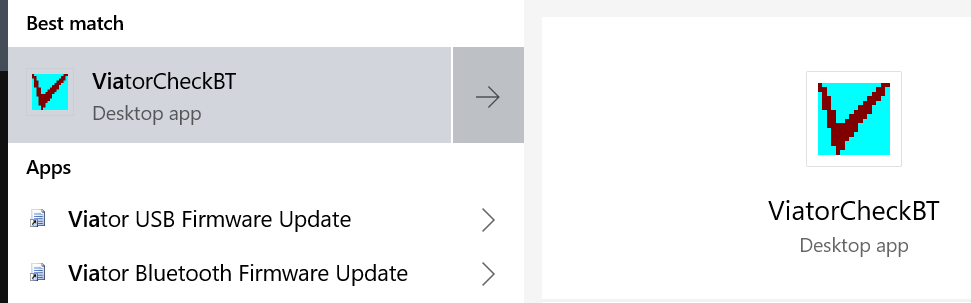
The ViatorCheck program will scan the USB ports on the PC for the modem. If the Viator driver is installed correctly, the modem will appear under Active Com Ports. If the modem does not show up, either the modem software was not installed correctly or there is a conflict with a port on the PC.
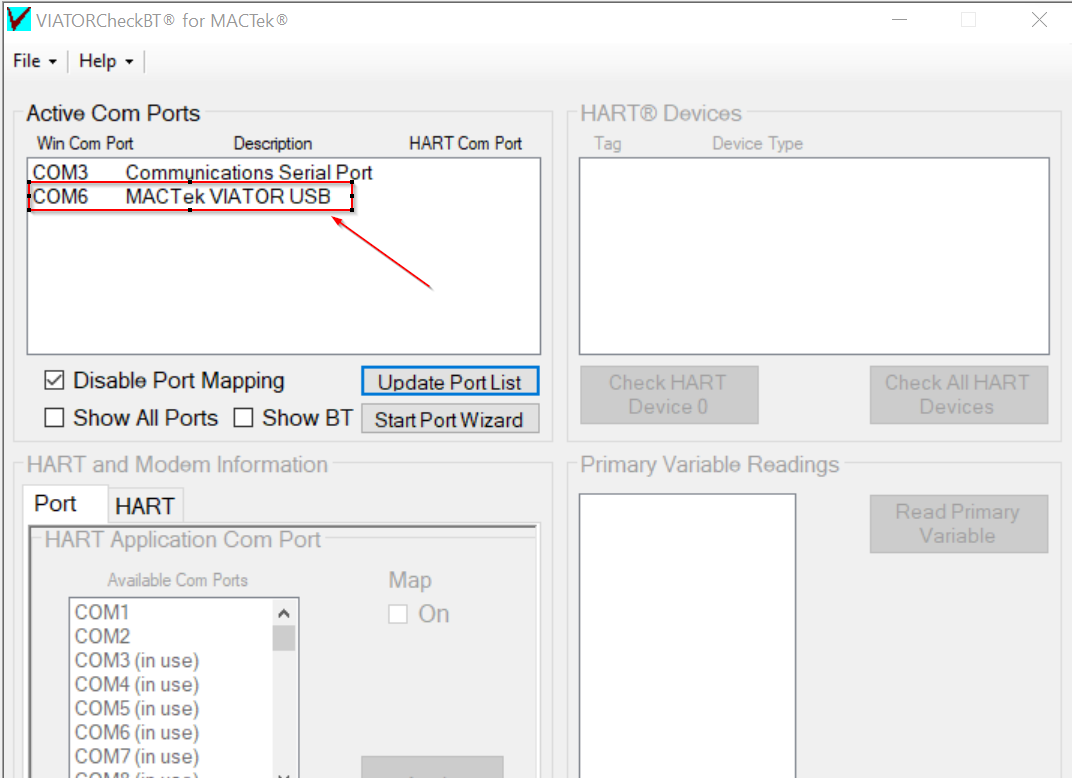
Troubleshooting Steps
If the modem does not show up in the Active Com Ports list:
1. Open the device manager on the PC and view what port is being assigned to the modem and if it is able to find the driver for the Viator.
2. In the Active Com Port list, double-click the com port with the modem. Select Check HART Device 0 if the HART device does not have a different address assigned. HART device addresses can be set in multidrop and have a HART address in the range of 0 to 63 based on what HART protocol revision it has.
3. Ensure that HART device 0 is only scanning for devices with that address. For devices with a HART address other than 0, use Check All HART Devices. This feature scans all 63 channels if the address of the HART device is unknown.
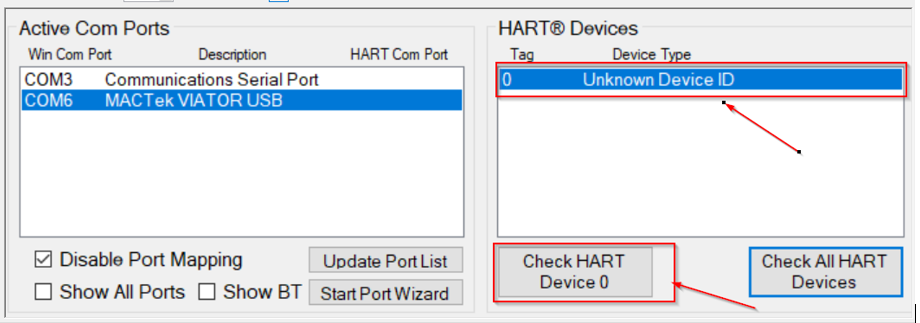
The HART device should now appear in the HART® Devices list. If the device does not appear, check the leads of the modem and make sure a 250 ohm resistor is in the loop.
4. Select Read Primary Variable to see if the HART modem is able to tap into the HART data from the field device. If no HART data is displayed, the connection of the modem could be wrong or a field device could be damaged.
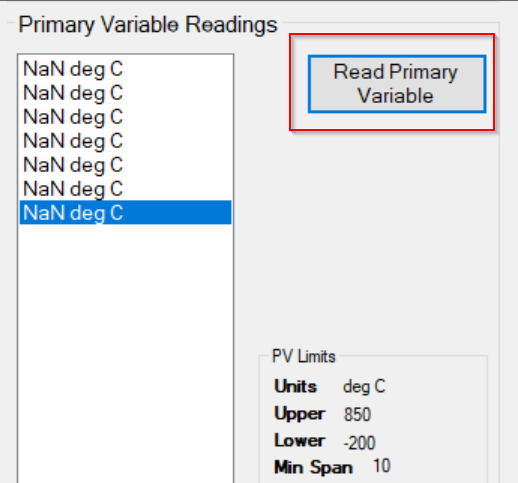
Please note that ViatorCheckBT is a diagnostic tool for checking if the modem is operating correctly with the PC. For configuration of a field device, Pepperl+Fuchs recommends PACTware® or another DTM-based platform.
Subscribe to our newsletter and receive regular news and interesting facts from the world of automation.