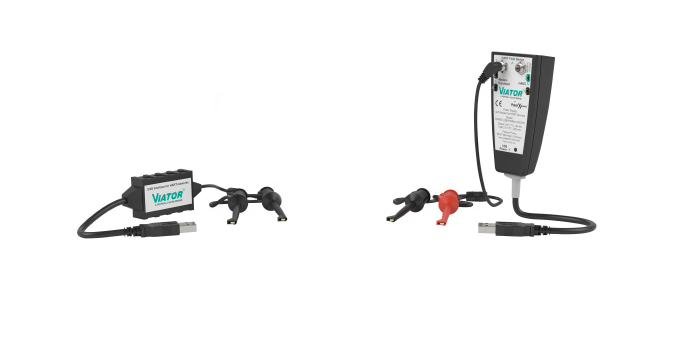Solução de problemas de interface Viator® USB HART com ViatorCheckBT
Conteúdo deste artigo
Solução de problemas de interface Viator® USB HART com ViatorCheckBT
A interface Viator® USB HART fornece um link flexível entre o seu PC ou dispositivo portátil e a rede HART. Ela pode ser usada para comissionar, atender, calibrar e adquirir dados de qualquer dispositivo de campo ou transmissor HART, tornando-se uma ferramenta poderosa para técnicos. Com o nosso software ViatorCheckBTs , você pode solucionar problemas do modem Viator a partir de um dispositivo compatível com PC ou HART. Neste artigo do blog, orientamos você passo a passo durante o processo de solução de problemas.
Se você estiver usando um software de terceiros e não conseguir se conectar, o ViatorCheckBT ajuda você a descobrir se o problema está no software ou no modem. O software verifica as portas no PC em relação ao modem Viator e permite ao usuário visualizar a variável principal do dispositivo HART conectado ao modem.
Introdução
O software ViatorCheckBT será baixado quando o pacote de drivers do modem Viator estiver sendo executado e instalado no PC. Para começar, digite ViatorCheckBt na barra de pesquisa e clique no ícone para abrir o software.
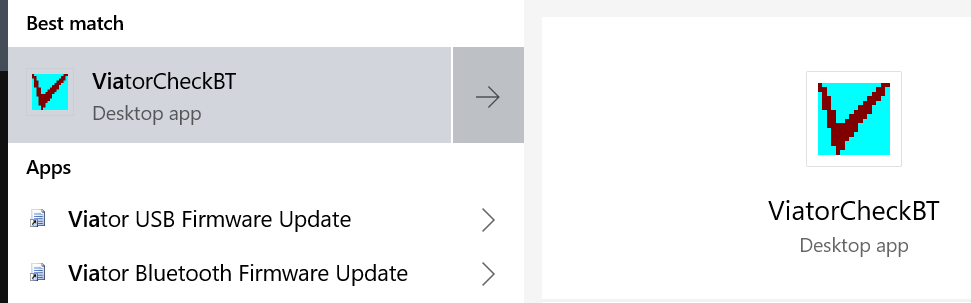
O programa ViatorCheck procurará o modem nas portas USB do PC. Se o driver do Viator estiver instalado corretamente, o modem será exibido em Portas Com ativas. Se o modem não for exibido, o software do modem não foi instalado corretamente ou há um conflito com uma porta no PC.
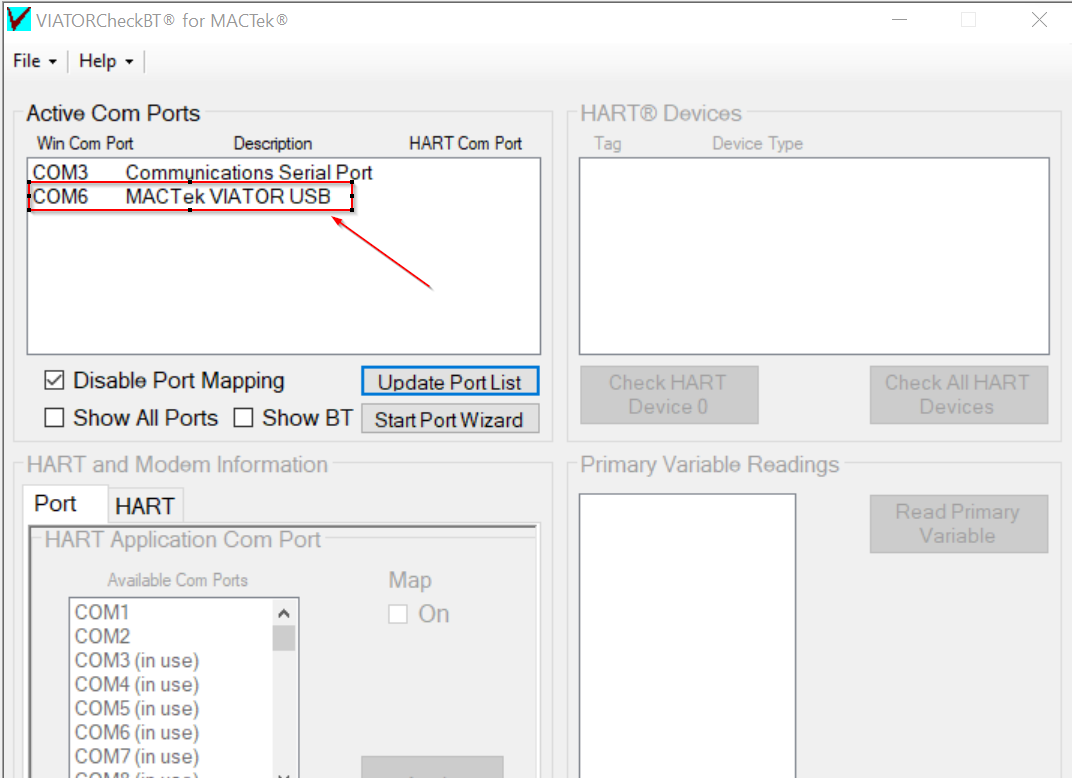
Etapas de resolução de problemas
Se o modem não for exibido na lista Portas Com ativas:
1. Abra o gerenciador de dispositivos no PC e veja qual porta está sendo atribuída ao modem e se ela é capaz de encontrar o driver para o Viator.
2. Na lista Porta Com ativa, clique duas vezes na porta Com com o modem. Selecione Verificar dispositivo HART 0 se o dispositivo HART não tiver um endereço diferente atribuído. Os endereços de dispositivos HART podem ser definidos em multidrop e têm um endereço HART no intervalo de 0 a 63 com base em qual revisão o protocolo HART possui.
3. Verifique se o dispositivo HART 0 está apenas procurando dispositivos com esse endereço. Para dispositivos com um endereço HART diferente de 0, use Verificar todos os dispositivos HART. Esse recurso verifica todos os 63 canais se o endereço do dispositivo HART for desconhecido.
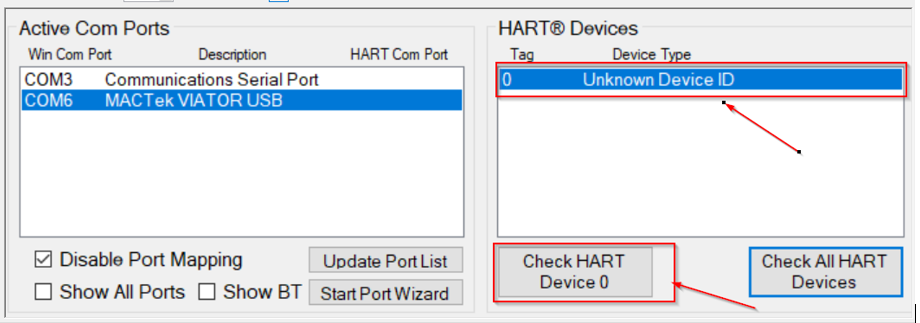
O dispositivo HART agora deve ser exibido na lista Dispositivos HART®. Se o dispositivo não for exibido, verifique os cabos do modem e certifique-se de que um resistor de 250 ohm esteja no loop.
4. Selecione Ler variável principal para ver se o modem HART consegue acessar os dados HART a partir do dispositivo de campo. Se os dados HART não forem exibidos, a conexão do modem pode estar incorreta ou um dispositivo de campo pode estar danificado.
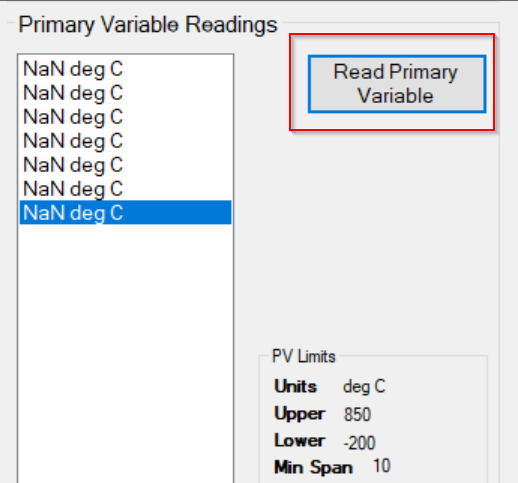
Observe que o ViatorCheckBT é uma ferramenta de diagnóstico para verificar se o modem está funcionando corretamente com o PC. Para a configuração de um dispositivo de campo, a Pepperl+Fuchs recomenda o PACTware® ou outra plataforma baseada em DTM.
Assine nossa newsletter e receba regularmente notícias e fatos interessantes do mundo da automação.